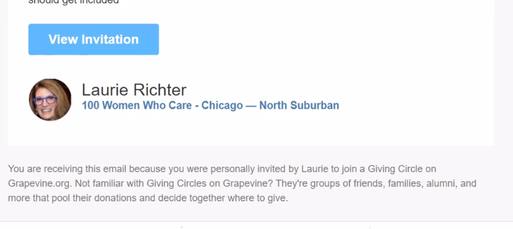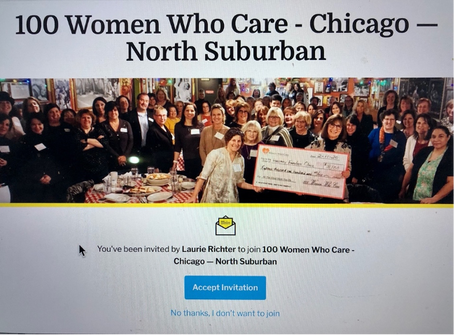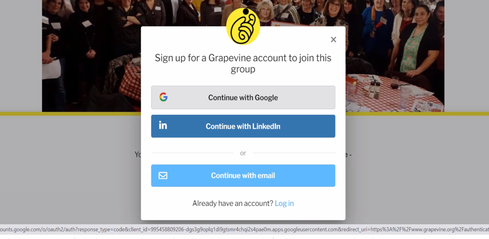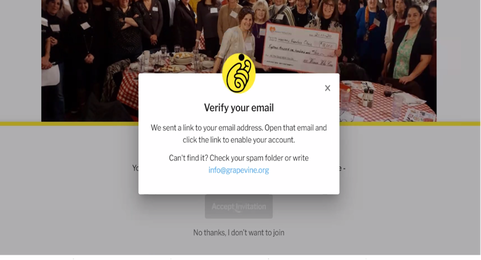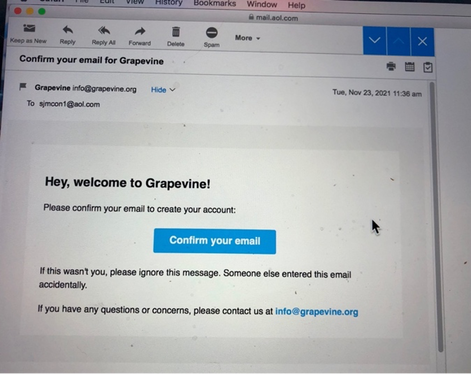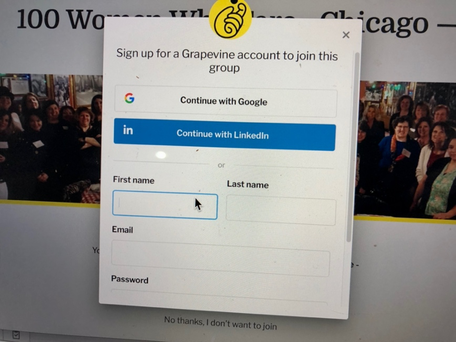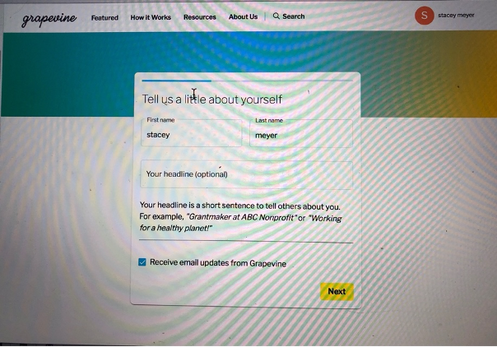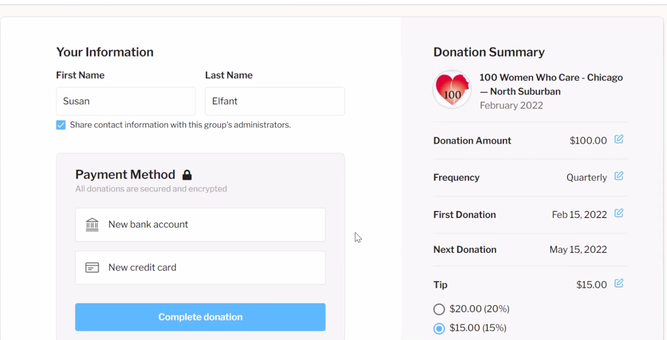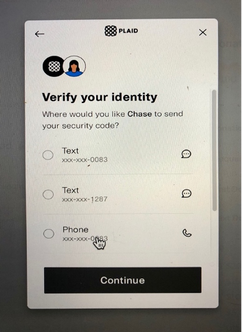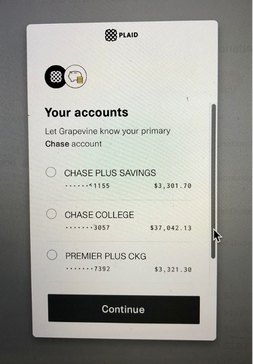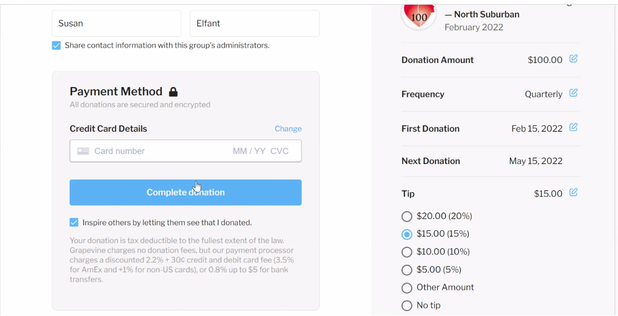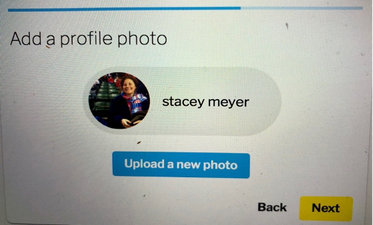Instructions for Creating a Grapevine Account and Paying Online
(You can also watch video instructions here: https://vimeo.com/535049001)
We are asking ALL MEMBERS to join the platform, regardless of whether you use it to make your donations or you continue to write checks. It allows us to track our totals and has a Facebook type format for communication to which we would like all members to have access.
TIP: If using bank account, have your credentials available so you can confirm your account, or if using credit card, have your card available to input information
Getting Started: You will receive an email invitation with a link to join, which will bring you to our giving circle’s page on the Grapevine website. When you open the email, click “View Invitation”:
We are asking ALL MEMBERS to join the platform, regardless of whether you use it to make your donations or you continue to write checks. It allows us to track our totals and has a Facebook type format for communication to which we would like all members to have access.
TIP: If using bank account, have your credentials available so you can confirm your account, or if using credit card, have your card available to input information
Getting Started: You will receive an email invitation with a link to join, which will bring you to our giving circle’s page on the Grapevine website. When you open the email, click “View Invitation”:
After you click “View Invitation,” you will see this:
Once on our site, click “Accept Invitation” and then “Join this giving circle.” You can then join via:
Note: Grapevine will NOT share your personal info with any 3rd parties.
- Your Gmail account
- Your LinkedIn account
- Creating an account by providing your email and creating a password
Note: Grapevine will NOT share your personal info with any 3rd parties.
TIP: If you create an account, write down and store your password somewhere you can find it again.
Next you will see “Thank you for requesting to join” and a request to “Verify your email.”
Next you will see “Thank you for requesting to join” and a request to “Verify your email.”
Go to your email and find the email Grapevine sent for verification. Click “Confirm your email.”
When you are re-directed back to the site, on the left side column, provide your first and last name.
After you provide your name and join the group, you will get to a screen that says “tell us a little about yourself.” At the bottom of that screen, you will be asked if you want to receive email updates from Grapevine. These are announcements of new features and promotions they are running to get new people to join the platform. We will be receiving these and will communicate anything we think is of importance to our members so you don’t need to get on another email list—only if you want to. In the picture below, see the box at the bottom and uncheck it if you don’t want emails.
Next, choose your payment method (see next picture). You now have TWO options for donations: credit card or bank withdrawal. (If setting up for first time and you want to use bank, choose “new bank.”)
CHECK WRITERS: Note that using bank withdrawal is the same as writing a check except you won’t have to send it through the mail or waste a stamp. You are NOT authorizing them to go into your bank account. You are finding your bank account and authorizing your bank to transfer these funds to Grapevine.
CREDIT CARD USERS: This will feel very similar to Growfund except that you don’t have to put an end date, and you have the ability to stop it or change the credit card yourself at any time.
Please make sure the box under your name is checked as that is how we will be informed of your donation.
CHECK WRITERS: Note that using bank withdrawal is the same as writing a check except you won’t have to send it through the mail or waste a stamp. You are NOT authorizing them to go into your bank account. You are finding your bank account and authorizing your bank to transfer these funds to Grapevine.
CREDIT CARD USERS: This will feel very similar to Growfund except that you don’t have to put an end date, and you have the ability to stop it or change the credit card yourself at any time.
Please make sure the box under your name is checked as that is how we will be informed of your donation.
Looking at the right-hand column, note that the dates for when your donation will be charged are pre-set to a few days after our meeting, and once you are signed up for recurring, they will always be charged on the 15th of the month in which our meeting occurs. If you sign up AFTER the donation date indicated, your donation will still be directed to that quarter’s award, and your NEXT donation will line up with the date of the next quarter’s donation (the 15th of that month).
If you choose to use your bank, there is a two-step process, and you will probably be asked to verify your identity via a text or email that the site will send. Open the email or text, and click on the verification button. You will then be re-directed back to the site.
If you choose to use your bank, there is a two-step process, and you will probably be asked to verify your identity via a text or email that the site will send. Open the email or text, and click on the verification button. You will then be re-directed back to the site.
When you return to the site, you will be asked which account you want to use:
DO NOT HIT “COMPLETE DONATION” YET
Go to the right-hand column on the page and fill out the choices you want to make (some are pre-selected already):
VERY IMPORTANT: The platform we previously used automatically charged us a fee for each donation. This new platform doesn’t charge anything but relies on a tip system. Make sure you see the options and choose an amount BEFORE you click on the “Complete Donation” button. The tip system is how they make their money. You are free to choose whatever feels right to you. The 15% that is selected is a DEFAULT that will get charged unless you change it.
Go to the right-hand column on the page and fill out the choices you want to make (some are pre-selected already):
- Donation amount should be set at $100;
- Frequency should be set at quarterly and that will create your recurring donation which you can change, yourself, at any time;
- You also have the option of a one-time payment as you can change the “quarterly” default to “one-time payment”;
- Donation dates for recurring donations are pre-set to a couple of days after the meeting.
VERY IMPORTANT: The platform we previously used automatically charged us a fee for each donation. This new platform doesn’t charge anything but relies on a tip system. Make sure you see the options and choose an amount BEFORE you click on the “Complete Donation” button. The tip system is how they make their money. You are free to choose whatever feels right to you. The 15% that is selected is a DEFAULT that will get charged unless you change it.
The credit card processing fees are standard and automatically charged (2.2% + $.30 for most cards, 3.5% for Amex) as are processing fees for bank withdrawals ($.81). These will show up on the “payment processing” line item and are separate from the tip.
Note: If you watch the video, you will see that there is an option for taking the fees out of the $100 donation rather than adding the fees on to the $100 donation. We have disabled this option to ensure that our award recipients get the full $100 from each member (these are the same processing fees you were paying each quarter with Growfund).
You should now see a total that includes your donation, the processing fees, and the tip amount you have chosen. Now go back to the left side of the screen and click “Complete Donation.”
YOU ARE DONE! You will be redirected back to our giving circle page and can leave the site. If you are set up for recurring, you will not need to revisit the site until your credit card expires (or you want to stop payments).
Any time you want to go DIRECTLY to our page:
If you want to make additional donations to one of the other charities:
If you are set up for a recurring payment AND you want to donate extra to either the main award recipient or either of the other two presented charities for just this quarter, wait until you complete this donation and then you will see a “donate more” button. Use the pull-down to indicate a one-time payment and set the amount of your extra donation. Make sure to send an email to [email protected] to let us know to which charity or charities you want us to direct it.
Please note what else you can do on our circle’s home page:
Note: If you watch the video, you will see that there is an option for taking the fees out of the $100 donation rather than adding the fees on to the $100 donation. We have disabled this option to ensure that our award recipients get the full $100 from each member (these are the same processing fees you were paying each quarter with Growfund).
You should now see a total that includes your donation, the processing fees, and the tip amount you have chosen. Now go back to the left side of the screen and click “Complete Donation.”
YOU ARE DONE! You will be redirected back to our giving circle page and can leave the site. If you are set up for recurring, you will not need to revisit the site until your credit card expires (or you want to stop payments).
Any time you want to go DIRECTLY to our page:
- Go to Grapevine.org and search for our group by just entering the words “North Suburban” into the
- Go directly to:
If you want to make additional donations to one of the other charities:
If you are set up for a recurring payment AND you want to donate extra to either the main award recipient or either of the other two presented charities for just this quarter, wait until you complete this donation and then you will see a “donate more” button. Use the pull-down to indicate a one-time payment and set the amount of your extra donation. Make sure to send an email to [email protected] to let us know to which charity or charities you want us to direct it.
Please note what else you can do on our circle’s home page:
- A link to “Manage Donation.” You can use this link to stop your donations or change credit cards or bank accounts.
- In the top right corner, you should see a profile link. You can edit your profile, adding as much or as little information as you’d like. If you have a photo handy and you’re willing to download it, we’d love you to do that. While it’s your choice, we think it’s nice and much more personal to see faces pop up as donations are made or when we’re having a conversation on the platform. Also, adding information about yourself is a great networking tool for letting others in the group know about you.
- Under your profile are account settings. You can use the pull-down menu there to change and update your email. This is REALLY helpful as we have no other way of knowing your email has changed unless you reach out to tell us.
- Finally, Grapevine will send you a tax receipt after each donation and a cumulative one for tax purposes for the whole calendar year in January. Please note that these will come from “Social Good Fund,” the 501(c)3 that supports Grapevine.
If you’re in the process of signing up and run into a problem, feel free to text Caryn (847-525-7888) or Laurie (847-826-0930) in real time and we’ll try to help you.
And if you need help from Grapevine, reach out to [email protected]